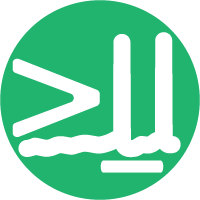Project Setup#
This section describes how to set up your project using cookiecutter.
Installation & Setup#
First, install cookiecutter in your desired environment. Running in the terminal in your environment:
Note
You must have Python installed to use Cookiecutter
using pip or conda:
Install using pip
pip install cookiecutter
Install using conda
conda install -c conda-forge cookiecutter
Creating a GitHub Repository#
Sign In to GitHub: Visit GitHub and sign in with your account.
Create a New Repository:
Click on the + icon in the upper-right corner of the page and select New repository.
Alternatively, you can navigate directly to: New Repository
Fill in Repository Details:
Repository Name: Enter a name for your project (e.g:
my-awesome-software).Description: Optionally, provide a short description of your project.
Repository Visibility: Choose between Public or Private.
Initialize Repository: You may leave the repository empty (without a README, .gitignore, or license) if you plan to push your existing local project. If you prefer, you can initialize it with a README file.
Warning
If you initialize with a README, you will need to pull those changes before pushing your local repository.
Create the Repository: Click the Create repository button. GitHub will then create your new repository and provide you with the repository URL (e.g.
https://github.com/your-username/my-awesome-software.git).
Initializing a Git Repository#
Note
When creating a cookiecutter project, it asks for a GitHub username or organization and package name. However this does not initialize a git repository.
Navigate to your project folder and initialize git:
cd my-awesome-software
git init -b main
If you’re using an older Git version (<2.28), use:
git init
git checkout -b main
Then, add and commit your changes:
git add .
git commit -m "Initial commit"
Finally, add the remote origin and push to GitHub:
git remote add origin https://github.com/<your-username>/my-awesome-software.git
git push --set-upstream origin main
That’s it! Your project is now set up and ready to go. 🚀
Modules#
Your methods and classes would live inside the folder my_awesome_software. Split the functionalities into modules, and save them as .py files, e.g.:
my_awesome_software
├── __init__.py
├── greetings.py
└── math.py
If you want to import methods and classes from one module to another you can use the dot:
# filename: greetings.py
from .math import subtract_two_integers
If you want to import all the modules when installing you can add the following to your __init__.py:
from . import *
Add dependencies#
To ensure any dependencies are installed at the same time as installing
your package, add them to your pyproject.toml file. E.g. to add numpy
and pandas as dependencies, add them to the dependencies = [] list under
the [project] heading:
dependencies = ["numpy", "pandas"]